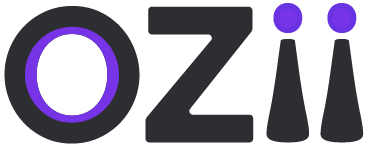This user guide provides a step-by-step overview of the RM Approval Role in the Travel Desk module. It covers how to access the dashboard, navigate the Travel Desk section, and manage travel-related requests, including Travel Requests, Additional Travel, and Additional Imprest. Users can review pending requests, modify expenditure details, and approve or reject requests with remarks. Approved requests are logged in their respective sections for future reference. This guide ensures a smooth approval process for travel-related expenditures within the system.
Accessing the Dashboard
1. Open your web browser and navigate to the {provided link}
2. Log in to the dashboard using your assigned credentials.
Dashboard Home
1. Upon logging in, you will be directed to the Dashboard Home page.
2. The Dashboard Home page displays an overview of key metrics and quick links to other sections of the dashboard.
3. Review the metrics and click on any quick links to access specific functionalities.
Travel Desk
Locate & Select the Travel Desk ( Car icon ) section on the main sidebar of the dashboard, While being on the Approval Role
Travel Requests
The Travel Requests section allows RM Approval Role users to review and process employee travel requests efficiently. This section provides access to pending travel requests, where users can verify project expenditure details, modify requested amounts if needed, and approve or reject requests with appropriate remarks. Once approved, all travel requests are moved to the Approved Requests page for record-keeping and future reference. This streamlined process ensures transparency and accountability in managing travel-related expenses.
Pending requests
– Step 1: Locate & Select the Pending request section on the sidebar of the page under subsection Travel Requests under section Travel Desk
– Step 2: Click on the Project expenditure amount for the Project expenditure pop-up form to make changes in any particular field.
– Step 3: Click on the Requested amount for the Travel Amount pop-up form to make changes in any particular field.
– Step 4: Either Reject or Approve, the travel request with remarks.
All the approved travel requests can be seen on the Approved Requests page.
Additional Travel
The Additional Travel section enables RM Approval Role users to manage and process requests for additional travel beyond the initially approved plan. Users can review pending requests, adjust project expenditure details or requested amounts if necessary, and either approve or reject them with remarks. Once approved, these requests are moved to the Approved Requests page for tracking and future reference. This ensures a seamless and transparent approval process for any extra travel requirements.
Pending requests
– Step 1: Locate & Select the Pending request section on the sidebar of the page under subsection Additional Travel under section Travel Desk
– Step 2: Click on the Project expenditure amount for the Project expenditure pop-up form to make changes in any particular field.
– Step 3: Click on the Requested amount for the Travel Amount pop-up form to make changes in any particular field.
– Step 4: Either Reject or Approve, the Additional travel request with remarks.
All the approved additional travel can be seen on the Approved Requests page.

Additional Imprest
The Additional Imprest section allows RM Approval Role users to review and process requests for extra imprest funds required for travel. Users can access pending requests, modify project expenditure details or requested amounts if needed, and approve or reject requests with remarks. Once approved, these requests are recorded on the Approved Requests page for future reference. This process ensures efficient management of additional fund requests while maintaining transparency and accountability.
Pending requests
– Step 1: Locate & Select the Pending request section on the sidebar of the page under subsection Additional Imprest under section Travel Desk
– Step 2: Click on the Project expenditure amount for the Project expenditure pop-up form to make changes in any particular field.
– Step 3: Click on the Requested amount for the Travel Amount pop-up form to make changes in the amount.
– Step 4: Either Reject or Approve, the Additional Imprest request with remarks.
All the approved additional Imprest can be seen on the Approved Requests page.
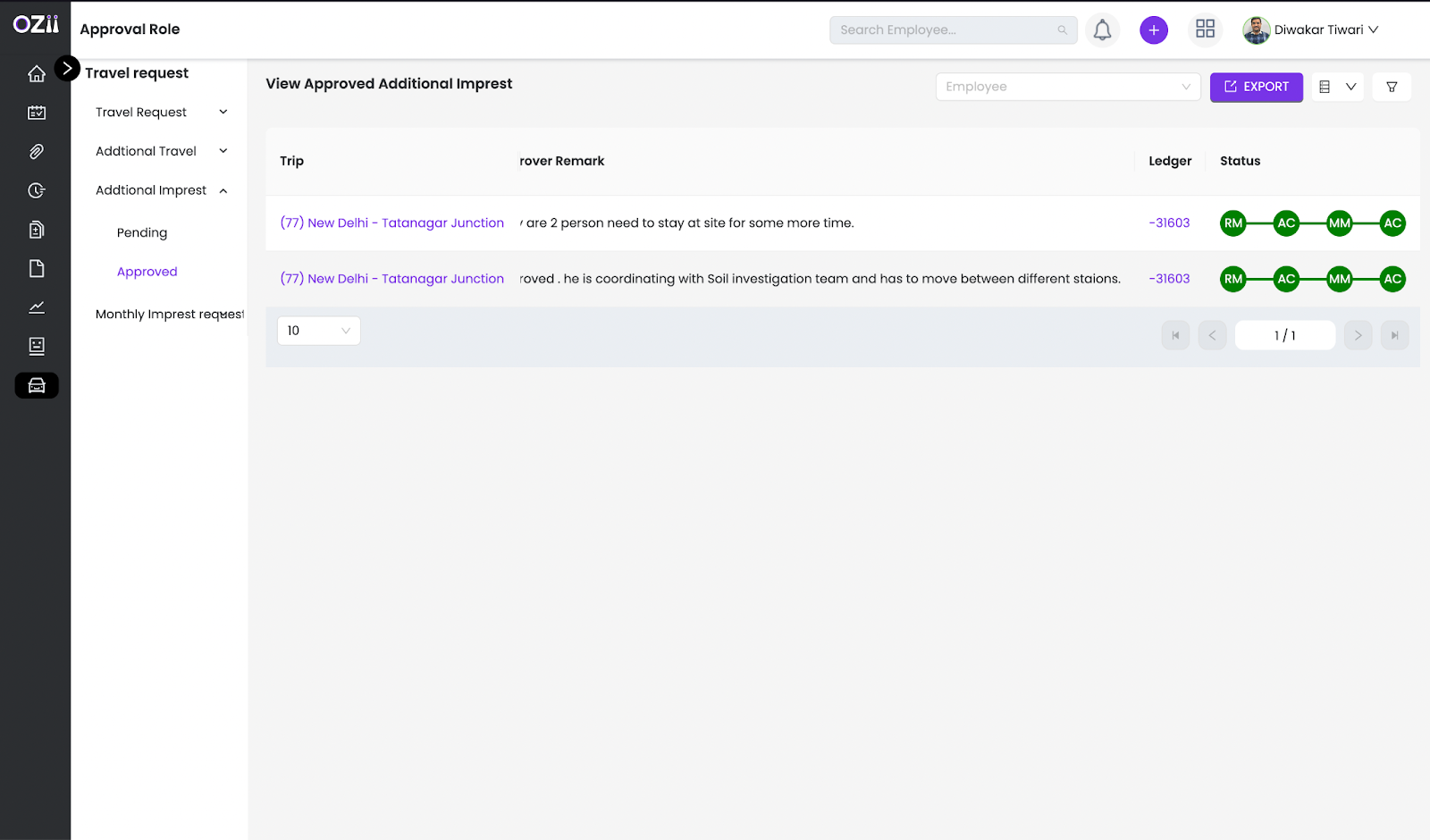
This user guide provides a comprehensive overview of the RM Approval Role within the Travel Desk module, ensuring a smooth and efficient process for managing travel-related requests. By following the outlined steps, users can seamlessly review, modify, approve, or reject requests for Travel, Additional Travel, and Additional Imprest. The structured approval workflow enhances transparency, accountability, and financial control within the system. For any further assistance, users can refer to the support team or help section within the platform.
Last modified: February 14, 2025