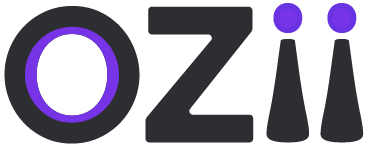This user guide provides comprehensive instructions for Travel Desk personnel with Accounts roles on how to use the dashboard. It covers essential tasks such as accessing the dashboard, navigating the Travel Desk section, transferring imprest, approving imprest requests, managing imprest transfer details, handling post-travel details, and utilizing the employee ledger. Follow this guide to efficiently manage travel-related financial operations and maintain accurate records within the system.Accessing the Dashboard
1. Open your web browser and navigate to the {provided link}
2. Log in to the dashboard using your assigned credentials.
Dashboard Home
1. Upon logging in, you will be directed to the Dashboard Home page.
2. The Dashboard Home page displays an overview of key metrics and quick links to other sections of the dashboard.
3. Review the metrics and click on any quick links to access specific functionalities.
Travel Desk
Locate & Select the Travel Desk ( Car icon ) section on the main sidebar of the dashboard, While being on the Accounts Role
Transfer Imprest
This section of the user guide details the process for Travel Desk personnel with Accounts roles to manage imprest transfers within the dashboard. It covers the steps for transferring imprest funds, approving imprest requests submitted by employees, and managing the details of these transfers. By following the instructions in this section, you can ensure accurate and efficient handling of travel-related finances and maintain a clear record of all imprest activities.
Imprest
– Step 1: Locate & Select the Imprest section on the sidebar of the page under subsection Transfer Imprest under section Travel Desk
– Step 2: Enter the following details on the form:
- Select Employee
- Select Trip
- Specify date
- Specify Amount ( Balance Amount will be visible according to the imprest request )
- Specify the Mode of transfer
- Mention Remarks
– Step 3: Once all details are finalized, the Accountant can click on save to issue the imprest Transfer. All the issued imprest transfers can be seen on the View Imprest page.
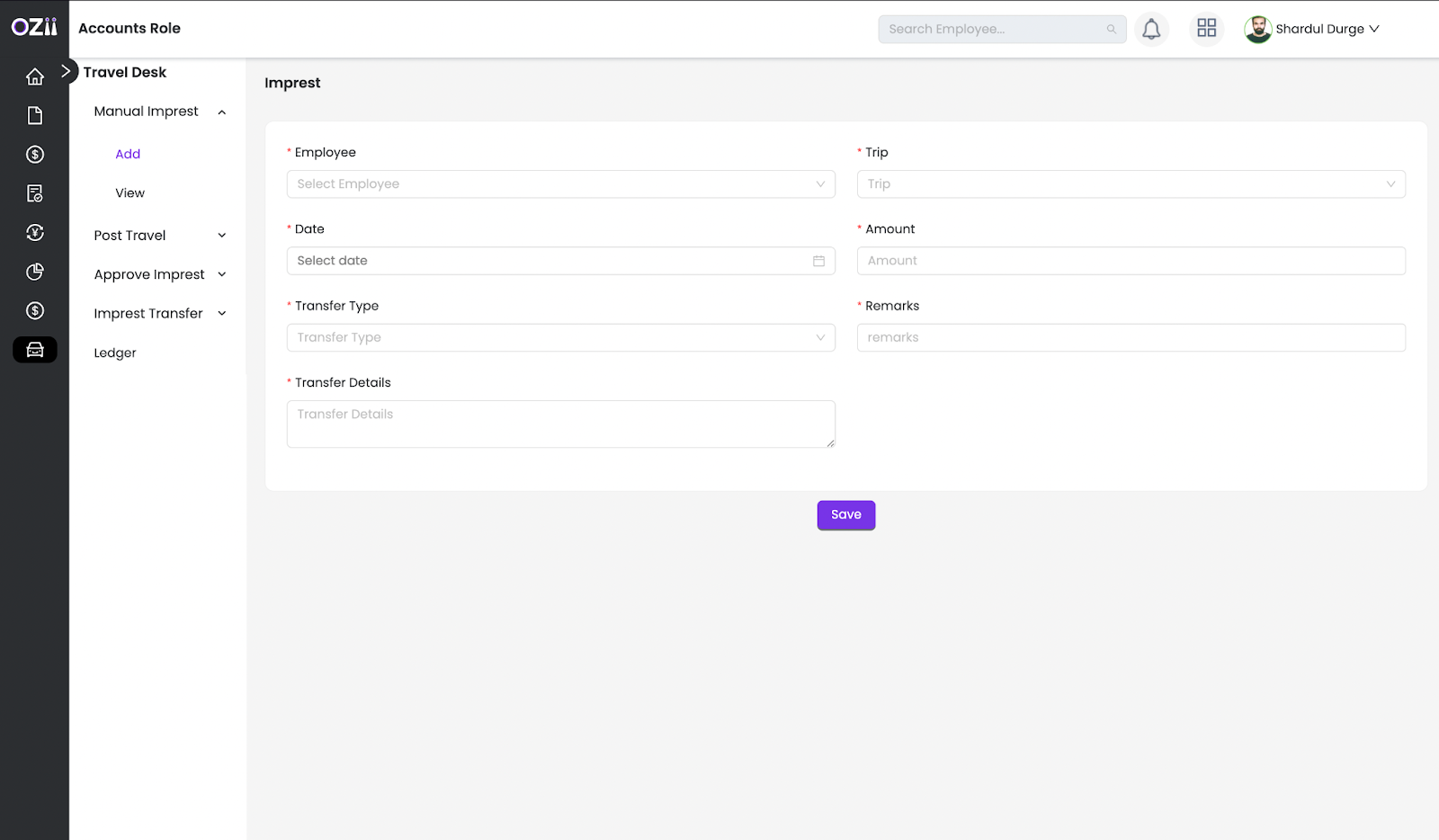
Approve Imprest
This section outlines the procedure for Travel Desk personnel with Accounts roles to approve imprest requests submitted through the dashboard. It details how to review request details, verify supporting documentation, and authorize the transfer of funds for approved travel expenses. Adhering to these guidelines will ensure that only legitimate and properly documented travel requests are approved, maintaining financial accountability and control within the travel management system.
Pending Imprest
– Step 1: Locate & Select the Pending Imprest section on the sidebar of the page under the subsection Approve Imprest under the section Travel Desk
– Step 2: The Accountant can click on the Requested amount to make changes to the imprest details
– Step 3: The Accountant can click on Monthly salary details to get an overview of employees monthly salary breakdown.
– Step 4: The Accountant can approve or reject the particular pending imprest
All the Pending imprest with Respective statuses can be seen on the View Imprest page.
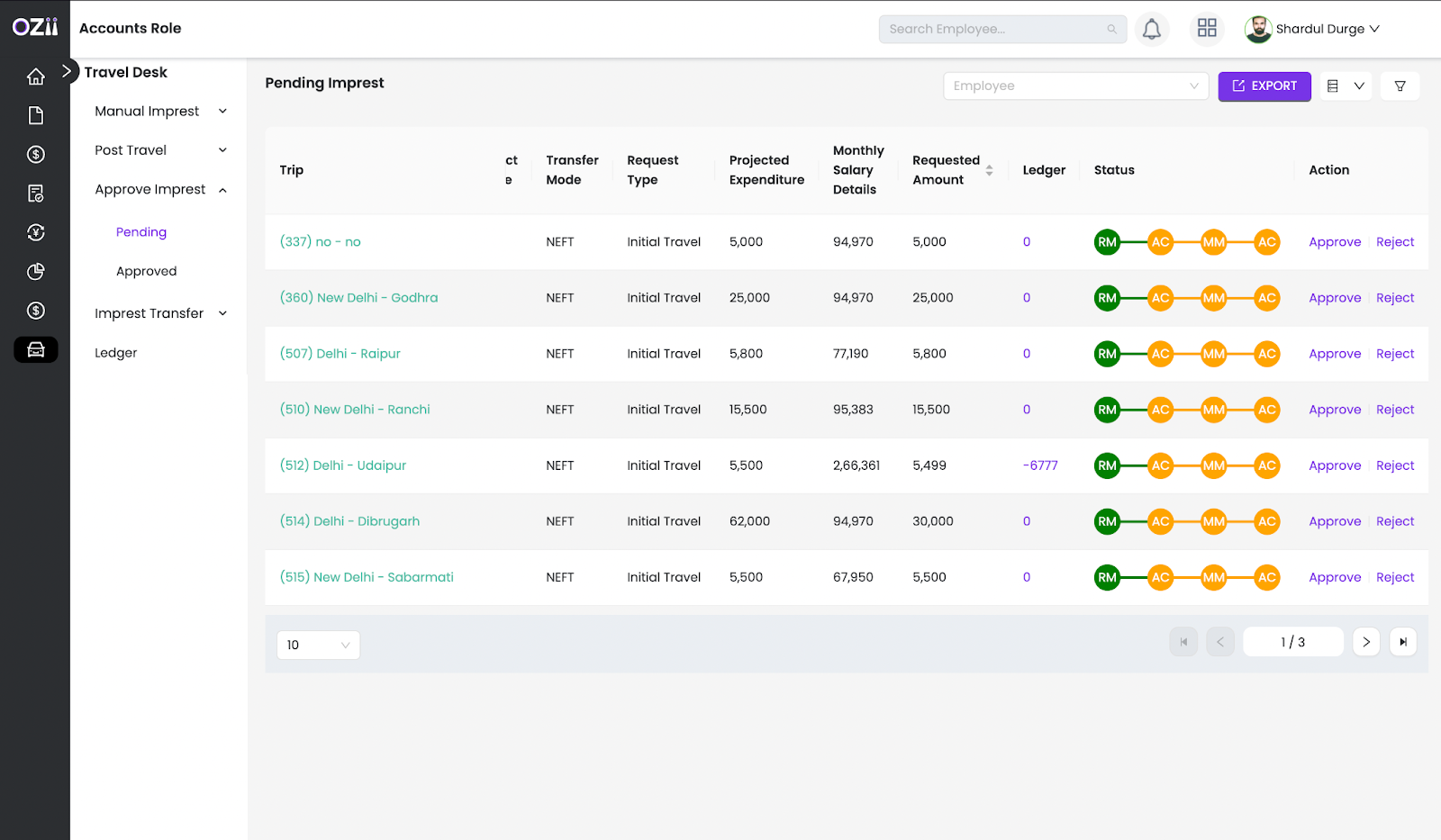
Imprest Transfer Details ( Post Management Approval )
This section of the user guide focuses on managing Imprest Transfer Details after the post-management approval stage. It guides Travel Desk personnel with Accounts roles through the steps necessary to finalize and record approved imprest transfers, ensuring that funds are correctly disbursed and accurately tracked within the system. This includes verifying transfer information, updating records, and reconciling accounts to maintain financial transparency and accountability.
Pending Imprest Transfers
– Step 1: Locate & Select the Pending Imprest transfer section on the sidebar of the page under the subsection Imprest transfer details under the section Travel Desk
– Step 2: The Accountant can Add Transfer details for the particular pending interest transfer
All the executed Pending imprests with Respective statuses can be seen on the View Transfer Imprest page.
Post Travel Details
This section of the user guide explains the process for employees to submit Post-Travel Details through the dashboard. It covers how to access the Post-Travel Details form, upload tour reports, provide feedback on the travel experience, and review a breakdown of expenses and balances. This section also details how to add any additional expenses incurred during the trip. Following these steps ensures that all travel-related information is accurately recorded and submitted for reconciliation.
Pending Post Travel
– Step 1: Locate & Select the Pending post travel section on the sidebar of the page under the subsection post Travel details under the section Travel Desk
– Step 2: The Accountant can click on the Tour report to cross-verify & make any changes to expenditure amounts.
– Step 3: The Accountant can approve or reject the particular pending imprest post travel with remarks.
All the Post Travels with Respective statuses can be seen on the View Post travel details page.
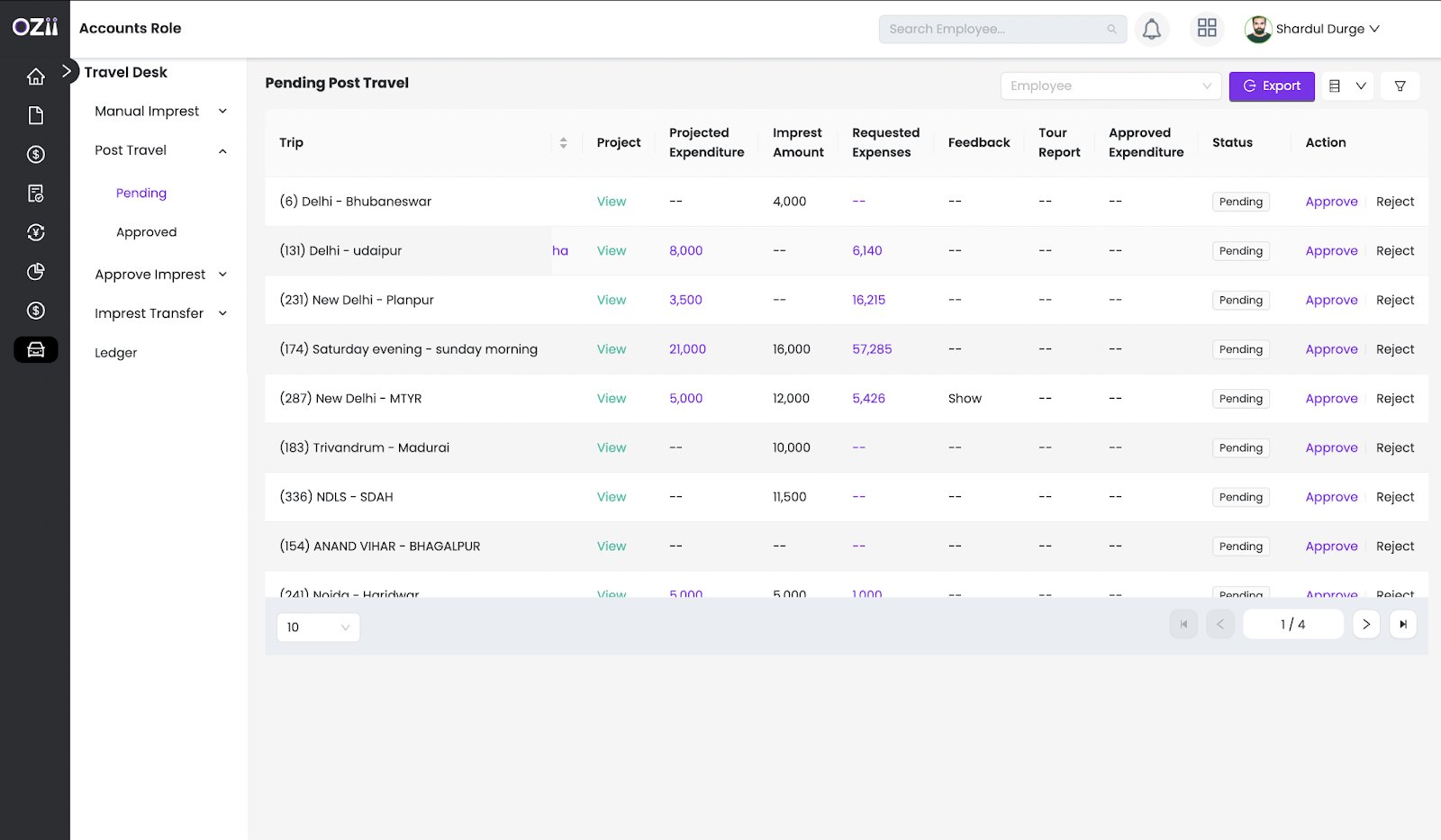
Employee Ledger
This section of the user guide explains how to access and utilize the Employee Ledger within the Travel Desk dashboard. It outlines the steps for locating and selecting the Employee Ledger section, and how to view employee travel and imprest reports. Additionally, it details how to select a specific trip to access details such as Expense History and Imprest History, providing a comprehensive overview of an employee’s travel-related financial activities.
– Step 1: Locate & Select the Pending post travel section on the sidebar of the page under the section Travel Desk
The Employee Ledger page displays a list of employees with their associated totals of transferred impress and travels
– Step 2: The Accountant can click on An Employee to access their travel history.
– Step 3: The Accountant can click on Expenses & Amounts to access detailed expenses and imprest history.
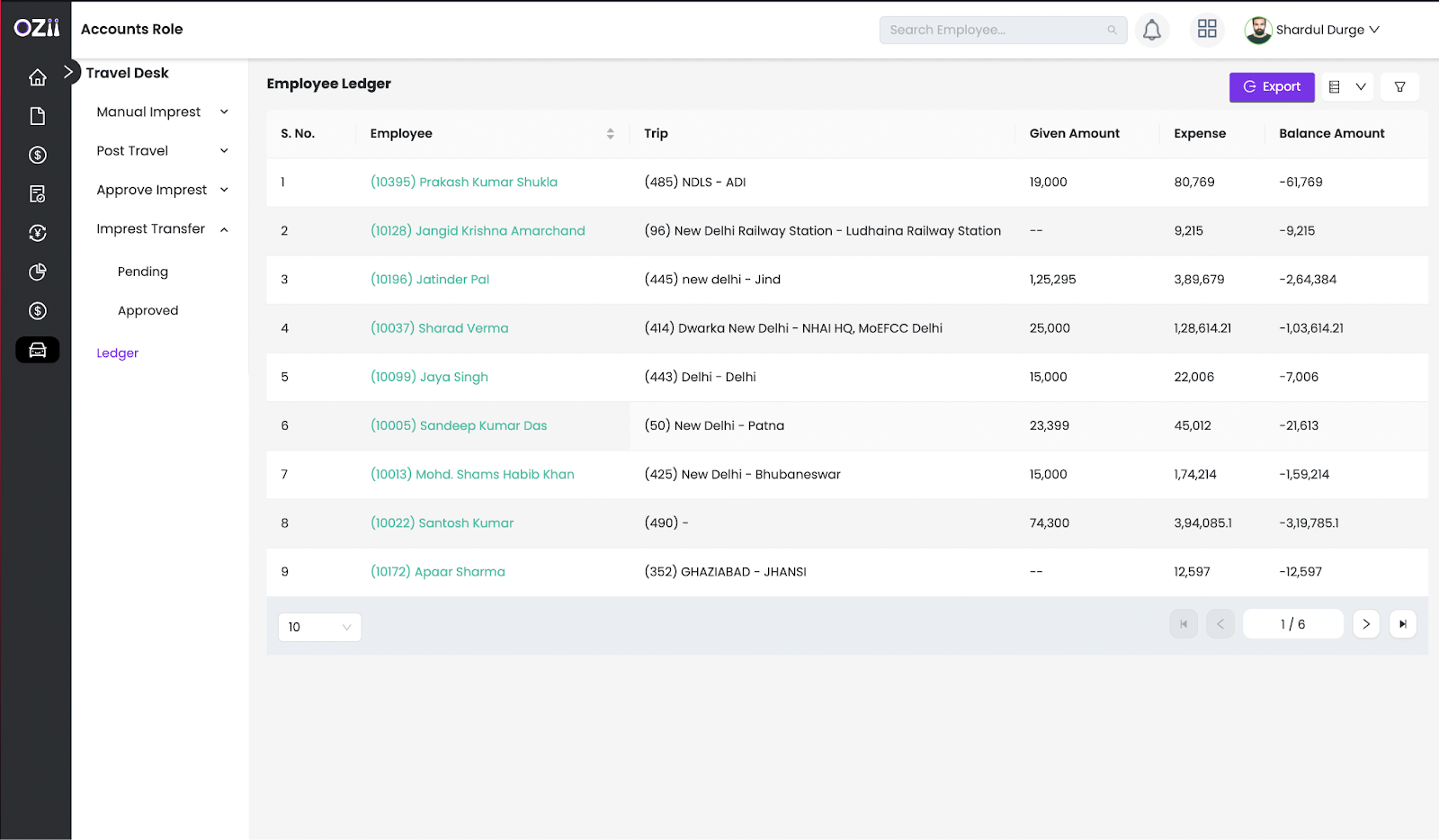
This user guide has provided Travel Desk employees with a comprehensive understanding of how to effectively use the Travel Desk dashboard for Accounts roles. By following the outlined procedures for managing imprest transfers, approving requests, handling post-travel details, and utilizing the employee ledger, you can ensure efficient financial operations, accurate record-keeping, and seamless travel management for your organization. Regularly referring to this guide and adhering to the best practices described herein will contribute to improved transparency, accountability, and overall effectiveness in travel-related financial processes.
Last modified: February 14, 2025