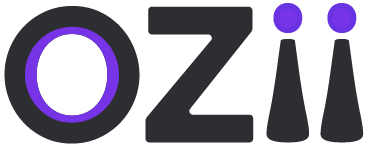The Travel Desk – Operator Role Guide is designed to assist operators in efficiently managing travel-related tasks within the system. This guide provides step-by-step instructions on accessing the dashboard, booking and canceling tickets, and handling travel desk operations seamlessly. Whether you’re managing ticket requests, updating travel details, or overseeing cancellations, this document serves as a comprehensive reference to streamline your workflow. By following the outlined procedures, operators can ensure a smooth and organized travel management process, improving efficiency and accuracy in handling travel desk responsibilities.
Accessing the Dashboard
1. Open your web browser and navigate to the {provided link}
2. Log in to the dashboard using your assigned credentials.
Dashboard Home
1. Upon logging in, you will be directed to the Dashboard Home page.
2. The Dashboard Home page displays an overview of key metrics and quick links to other dashboard sections.
3. Review the metrics and click on any quick links to access specific functionalities.
Travel Desk – Operator
As a Travel Desk Operator, you play a crucial role in managing and coordinating travel-related activities within the system. Your responsibilities include processing ticket requests, booking and canceling travel arrangements, updating travel details, and ensuring seamless communication between travelers and service providers. Operators must maintain accuracy in ticketing information, track bookings, and handle cancellations efficiently to minimize disruptions. By following standardized procedures and leveraging the dashboard’s features, operators help streamline travel management, ensuring a smooth and hassle-free experience for all users.
Locate & Select the Travel Desk Role From the role’s Menu on the main Header of the dashboard.
Travel Desk Drop-Down
– Step 1: Locate & Select the Travel Desk Drop-Down section on the sidebar of the page under section Travel Desk
– Step 2: Select the filed name where the additional Value will be added.
– Step 3: Specify the Value Name
All the added values will be visible on the right-hand side which can be customised or deleted as well.
Book Tickets
The Book Tickets section allows Travel Desk Operators to efficiently process and manage ticket requests for travelers. This module provides a structured workflow for selecting travel modes, entering journey details, uploading ticket information, and finalizing bookings. Operators can specify key details such as departure and arrival locations, travel dates, booking class, payment modes, and ticket prices. By ensuring accuracy and completeness in ticket entries, this section helps streamline travel arrangements, providing a seamless and organized experience for both operators and travelers.
Ticket Requests
– Step 1: Locate & Select the Ticket Requests section on the page’s sidebar under the subsection Book tickets under the section Travel Desk.
A list of all ticket requests with details will be visible here and can be taken action upon.
– Step 2: Click on Ticket details to determine, Travel mode details and specifications.
– Step 3: Click on Upload ticket and fill in the following details
- Upload Ticket
- Specify Ticket price
- Specify the Mode of payments
- Specify Ticket portal Mode of payments
- The same details can be filled in case of a return ticket as well.
- Specify the date of the journey
- Specify the Mode of travel
- Specify Departure Location
- Specify Arrival Location
- Specify booking Class
- Specify Booking Quota
- Mention travel mode Details
– Step 3: Once all details are finalized, the Operator can click on save to register the Ticket request. All the booked Tickets requests can be seen on the View Booked Tickets page.
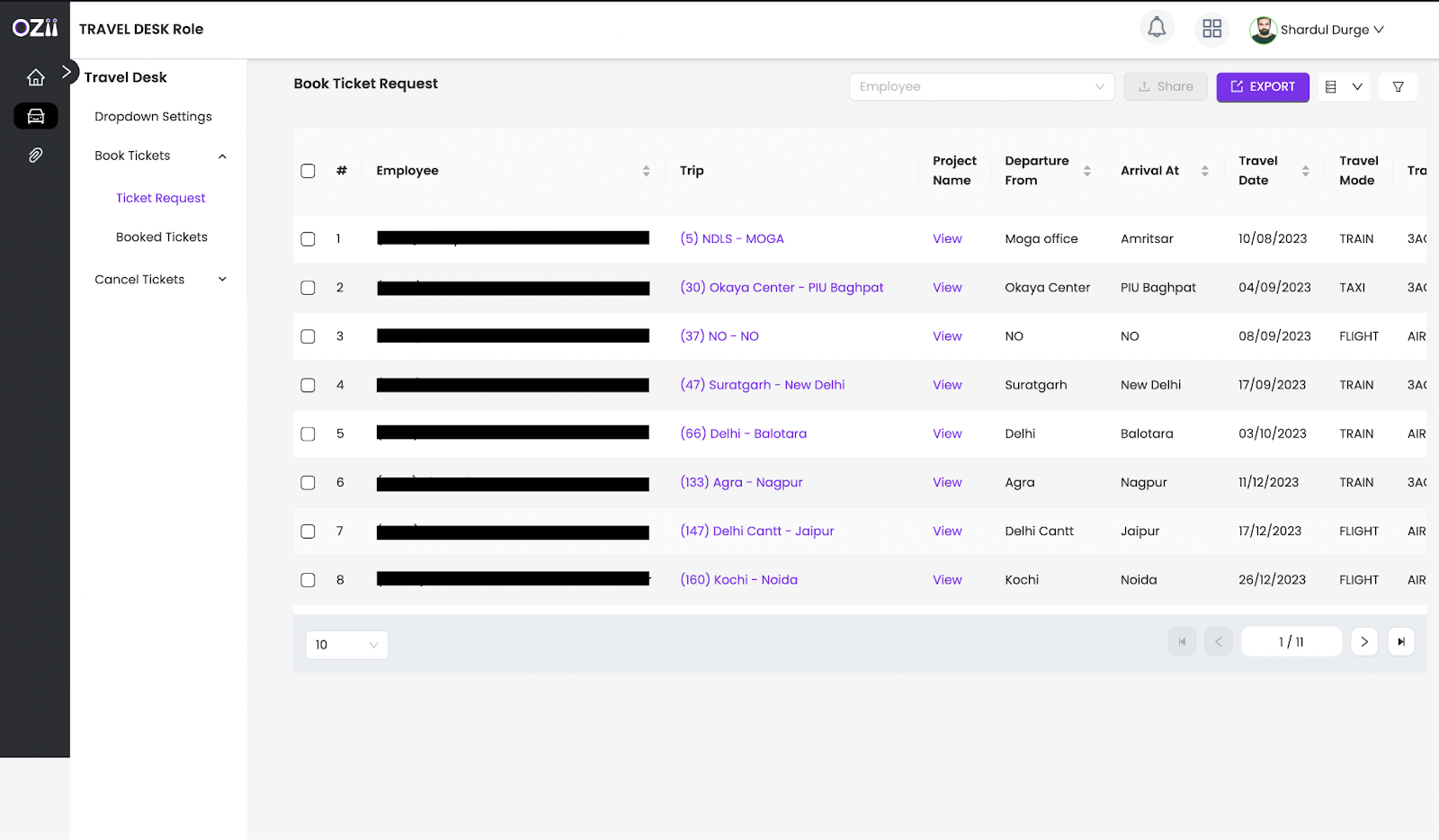
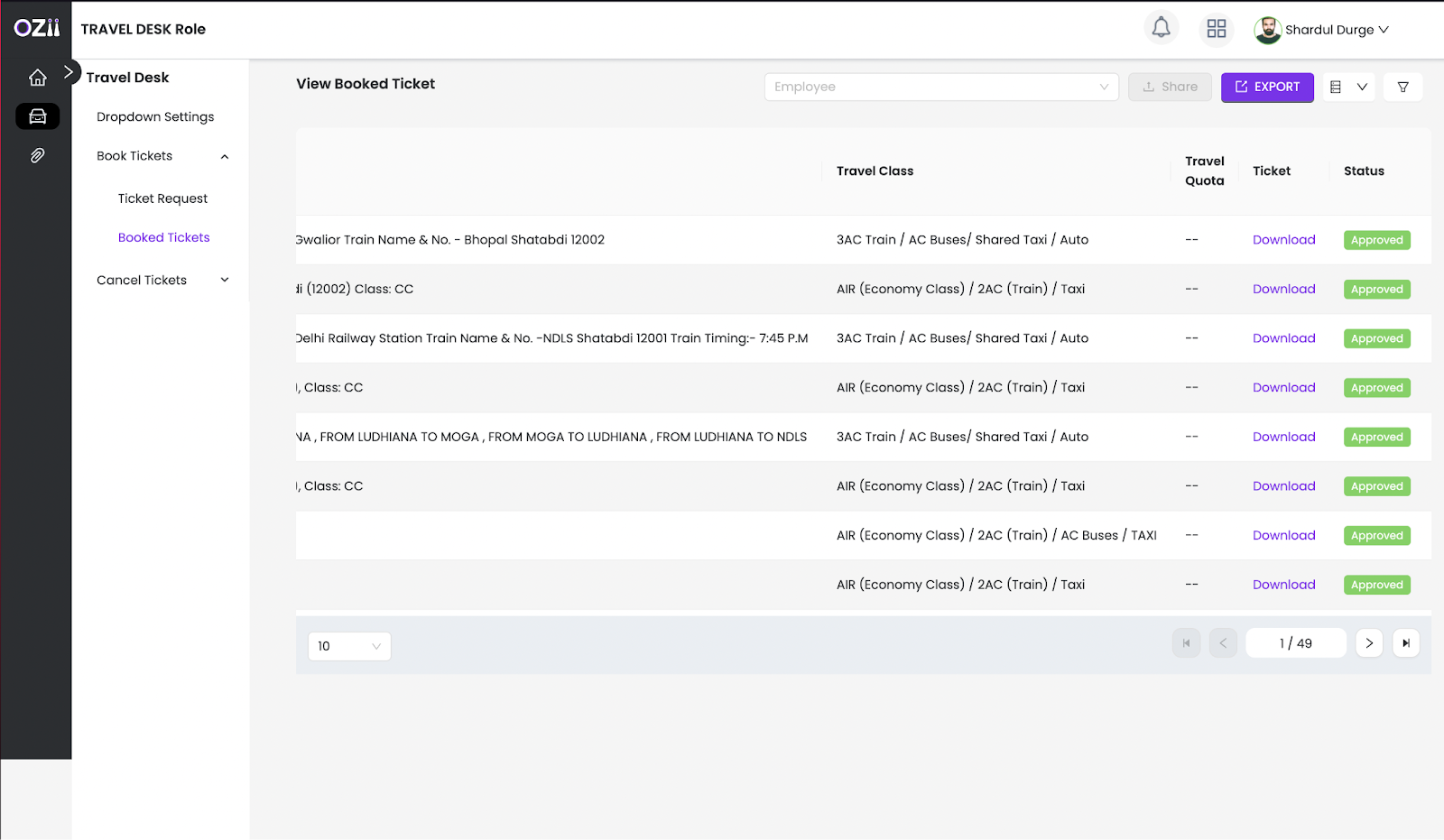
Cancel Tickets
Ticket Requests
– Step 1: Locate & Select the Ticket Requests section on the page’s sidebar under the subsection Cancel tickets under the section Travel Desk.
A list of all Cancel ticket requests with details will be visible here and can be taken action upon.
– Step 2: Click on Ticket details to determine, Travel mode details and specifications.
– Step 3: Click on Upload ticket and fill in the following details
- Upload Cancelled Ticket
- Specify received Amount
- Specify credit note date
- Specify Cancellation status
- Mention remarks
– Step 3: Once all details are finalized, the Operator can click on save to register the Canceled Ticket request. All the canceled Ticket requests can be seen on the View Canceled Tickets page.
The Travel Desk – Operator Role Guide serves as a comprehensive resource to help operators efficiently manage travel-related tasks within the system. From accessing the dashboard and handling ticket requests to booking and canceling tickets, this guide provides clear, step-by-step instructions to streamline operations. By following these standardized procedures, operators can ensure accuracy, enhance workflow efficiency, and provide a seamless travel management experience. Proper utilization of the system not only simplifies travel coordination but also improves overall service quality, making travel arrangements smooth and hassle-free for all users.
Last modified: February 6, 2025