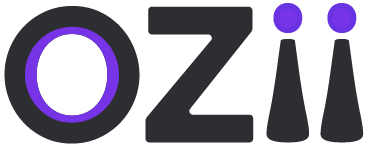This guide provides a step-by-step walkthrough for Unit Heads to effectively manage project settings within the Task Management system. It covers essential functions such as accessing the dashboard, creating new projects, and configuring key project details, including timelines, work schedules, and descriptions. By following these instructions, Unit Heads can ensure seamless project setup and organization, facilitating smooth task allocation and efficient team coordination.
Accessing the Dashboard
1. Open your web browser and navigate to the {provided link}
2. Log in to the dashboard using your assigned credentials.
Dashboard Home
1. Upon logging in, you will be directed to the Dashboard Home page.
2. The Dashboard Home page displays an overview of key metrics and quick links to other dashboard sections.
3. Review the metrics and click on any quick links to access specific functionalities.
Project Settings ( Setting up new Projects )
The Project Settings section enables Unit Heads to efficiently set up and configure new projects within the Task Management system. This section allows users to define key project details such as project name, description, start and end dates, daily working hours, and designated working days. Additionally, the system auto-generates a project key, which can also be customized as needed. These settings ensure that projects are structured properly from the outset, helping teams work within defined timelines and resource constraints.
Once all necessary details are entered, the Unit Head can finalize the setup by saving the project. All created projects are accessible on the View Project page, allowing for easy tracking and management. By leveraging these settings, Unit Heads can streamline project organization, ensure clarity in task distribution, and optimize workflow efficiency across teams.
Locate & Select the Task Management section on the main sidebar of the dashboard, While being on the Unit Head Role
– Step 1: Locate & Select the Add Project Settings section on the page’s sidebar under the Section Project Settings.
– Step 2: To create a New Project, fill in the respective details
- Give The project a Name.
- Specify a Project key (The project key is also auto-generated and can be customized as well )
- Mention a project Description
- Specify Start Date & End Date
- Specify the Number of daily working hours for the project
- Specify the working days of the week for the project.
– Step 3: Once all details are finalized, the Unit Head can click on save the project. All the Created projects can be seen on the View Project page.
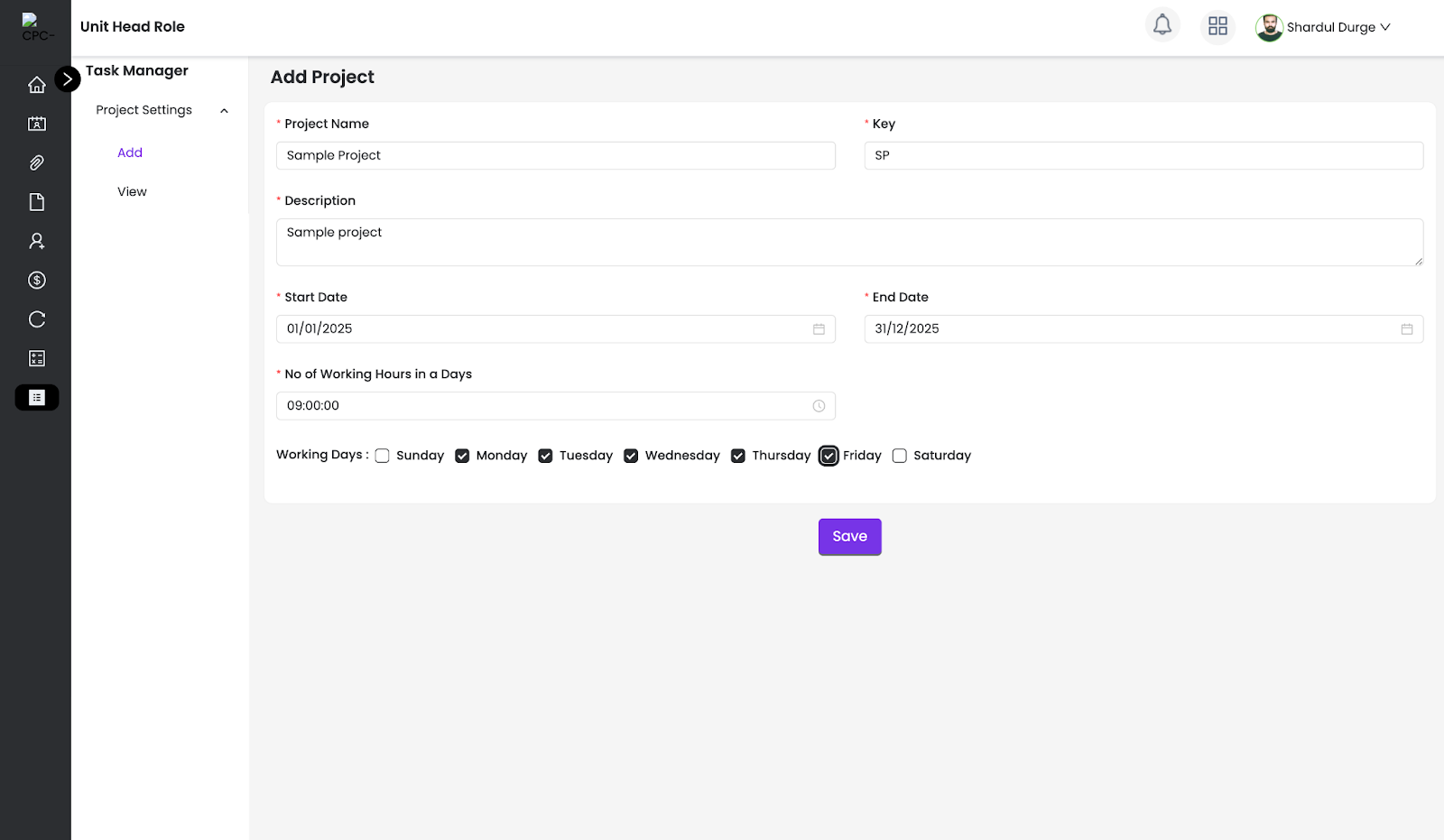
By following the steps outlined in this guide, Unit Heads can efficiently set up and manage projects within the Task Management system. Proper configuration of project details such as timelines, working hours, and descriptions ensures smooth task allocation, clear communication, and streamlined workflows. This structure enables teams to stay organized and meet project goals within defined timelines, ultimately driving better performance and collaboration.
Last modified: February 6, 2025